Page Contents
Salesforce Spring ’20 Release Notes
All you need to know about Salesforce Spring ’20 Release Notes
Salesforce Spring ’20 Release Notes: As we come towards the end of the year and already excited for the new Year. Here comes the summary of some cool and important features for admins and developers in Salesforce Spring ’20 Release.
Empty the Recycle Bin in One Step
Empty your Salesforce org’s Recycle Bin in Lightning Experience with a single click. Previously, you either selected individual items to delete or had to switch to Salesforce Classic to permanently delete all items at once.
New Lightning Experience Features with the Lightning Extension for Chrome (Generally Available)
Are you an early adopter of the latest and greatest technology, or do you want to become one? With the Lightning Extension, now generally available, you can gain access to the latest Lightning Experience features and try them before everyone else.
Setup: Download the Lightning Extension for your browser. From the Lightning Extension features panel, choose which features to turn on.
To control which features are available to your users, from Setup, in the Quick Find box, enter Lightning Extension, and then select Lightning Extension. From there, you can activate individual features or disable the extension as a whole. Changes can take up to 24 hours to take effect.
Clone Objects Along with Their Related Records
The Clone with Related action makes it simple to handle a variety of repeating business processes. When you click Clone with Related, all of the original object’s related records are also added to the cloned object.
Setup: In the Object Manager, find one of the supported objects and select Page Layout. Add the Clone with Related action to the layout, and save. In the dialog, the order of the options can’t be changed.
Navigate to a Record’s Create Page with Default Field Values
Use the new lightning/pageReferenceUtils module or lightning:pageReferenceUtils Aura component to build navigation links in your components that prepopulate a record’s create page with default field values. Prepopulated values can accelerate data entry, improve data consistency, and otherwise make the process of creating a record easier.
Create custom buttons and links that pass default field values to a new record.
Admin can configure this feature which allows users to create a new record with prepopulated values.
To construct a custom button or link that launches a new record with prepopulated field values, use this sample formula:
/lightning/o/Account/new?defaultFieldValues=
Name={!URLENCODE(Account.Name)},
OwnerId={!Account.OwnerId},
AccountNumber={!Account.AccountNumber},
NumberOfEmployees=35000,
CustomCheckbox__c={!IF(Account.SomeCheckbox__c, true, false)}Aura Components in the ui Namespace Are Deprecated
Salesforce plans to end support for the deprecated components on May 1, 2021.
To Solve this issue: Replace the deprecated components with their counterparts in the lightning namespace. These components are faster, more efficient, and they implement Lightning Design System styling out-of-the-box.
Please refer to the release notes on the details of the deprecated Aura components and their recommended alternatives.
Assign Tasks to a Queue
Yes, you heard it right! Now you can assign tasks with the shared queues.
When reps assign tasks to a queue, those tasks are available to members of the queue, which means everyone can pitch in to help. No more relying on one sales rep to do it all. Now others on the team can lend a hand without waiting for work to be delegated or reassigned
Setup: In Setup, enter Queues in the Quick Find box and then select Queues. From the Queues setup page, select New. Then, create a queue and assign Tasks as the supported object.
View and Edit Case Details from the List View with Case Hover in Lightning Experience
Agents can save time by previewing, editing, and deleting cases directly from the list view with a compact preview that appears when they hover on the case subject.
Setup: Hover over the Subject line to see a preview of the case and to quickly edit or delete the case.
Update New and Changed Records 10 Times Faster by Using Before-Save Updates in Flows
Creating or updating a record can now trigger an auto launched flow to make additional updates to that record before it’s saved to the database. Before-save updates inflows are much faster than other available record-triggered updates. For example, a before-save update in a flow is 10 times faster than an update in a record-change process that’s built-in Process Builder. Replace your record-change processes with flows to minimize how often the spinner appears when users save records.
Setup: Create an auto launched flow and open the Start element. For What Launches the Flow, select New or updated records—flow makes fast field updates.
No Maximum Daily Cap for API Calls
Why: This change allows you to make more API calls without exceeding your allocation.
Create a Filtered List of Records Using New Time-Related Conditions (Beta)
You now have more ways to filter a list of records using time-related conditions in a conversational search. To get the most relevant search results, enter a conversational search using the words modified, created, viewed, or closed followed by a relative time period. For example, enter “cases closed this year,” to see a list of cases from the current year with closed status.
Customize When Prompts Appear to Users
Quickly change the amount of time to delay prompts. Decrease the global delay time to accelerate onboarding prompts or increase the delay to spread out announcements and updates. Ignore the global delay time to show a prompt when a page first loads or to show multiple prompts a day without changing the global delay time for all prompts.
From Setup in Lightning Experience, enter In-App Guidance in the Quick Find box, and then select In-App Guidance.
Click Prompt Settings and change the hours and minutes under Delay Between Prompts. Specify up to 99 hours and up to 59 minutes. By default, a prompt appears to a user no more than once every 24 hours, per app.
Specify Profiles When Creating Prompts
Fine-tune your prompt’s message for a specific audience, what objects and data they have access to, or what they can do. Previously, you could only use permissions to display prompts to specific users. Starting in Spring ’20, use standard and custom profiles too.
Setup: From Setup in Lightning Experience, enter In-App Guidance in the Quick Find box, and then select In-App Guidance.
If you select multiple profiles, the prompt appears to any of the profiles specified. You can select a combination of up to 10 profiles and permissions for each prompt. If you select multiple items, the prompt appears to users who have all the permissions specified and any of the profiles specified.
Manage All Lightning Experience Configuration Converter Tabs from One Place (Beta)
The new Home tab is your home base for the transition tool. Tiles summarize the status of each tab in the Lightning Experience Configuration Converter. Kick off scans of individual tabs, and find out what’s left to do.
Why: Easily track your progress as you reduce the number of necessary fixes and change each tab’s status icon to green.
The Lightning Experience Configuration Converter is a standalone tool that lives outside of Salesforce. We recommend that you run it in a sandbox or Developer Edition org first, and then migrate your changes to your production org.
Note – As a beta feature, the Home tab in the Lightning Experience Configuration Converter is a preview and isn’t part of the “Services” under your master subscription agreement with Salesforce.
Attach Formatted Spreadsheets to Report Subscriptions (Beta)
When people subscribe to a report, a new option lets them choose to receive results as a formatted spreadsheet attached to the subscription email. The email itself includes high-level report details, such as report name and time run, plus a link back to the full report in Salesforce. It does not include row-level record details, which are included in the spreadsheet instead.
Setup: Subscribe to a report, select Attach results as a formatted spreadsheet file, and click Save.
Note – As a beta feature, Formatted Spreadsheet Attachments is a preview and isn’t part of the “Services” under your master subscription agreement with Salesforce.
Increase Productivity with Local Development for Lightning Web Components (Beta)
Lightning Web Components now offers Local Development so that you can build component modules and view your changes live without publishing your components to an org. Our new Salesforce CLI plugin lwc-dev-server configures and runs a Lightning Web Components-enabled server on your computer. You can access the local development server from the command line and the Lightning Web Components Extension for VS Code.
Setup: To install the local development server, make sure that you have the Salesforce CLI installed, a Developer Hub-enabled org, and the most recent stable version of Chrome, Firefox, Safari, or Edge web browser.
For more details on the syntax, please visit release notes
Schedule an Appointment That Immediately Follows Another (Beta)
When you want service appointments to occur back-to-back, create an Immediately Followed By dependency between them.
Setup: Enable the complex work setting, and customize the service appointment page layout to show scheduling dependencies. Then, on an appointment page, specify related appointments and select the dependency type. For Immediately Followed By dependencies, scheduling assigns the appointments back-to-back on the same day and to the same resource. Enhanced Optimization respects Immediately Followed By dependencies.
Help Your Chat Agents Respond Faster with Einstein Reply Recommendations (Pilot)
Einstein Reply Recommendations analyzes data from chat transcripts to create chat replies that address your customers’ inquiries. Agents select the most relevant chat reply from a list in the Lightning Service Console as they communicate with customers.
For information on enabling this feature, contact Salesforce.
Attach Actions to Asynchronous Apex Jobs Using Transaction Finalizers (Pilot)
With Spring ’20, we introduce a way to attach actions to queueable, asynchronous jobs using a new System.Finalizer interface. A specific use case is to design recovery action when a queueable job fails.
Setup: First, implement a class that implements the System.Finalizer interface. Then, attach a finalizer within a queueable job’s execute method by invoking the System.attachFinalizer method with an argument of the instantiated class that implements the finalizer interface. Only one finalizer can be attached to any queueable job. You can enqueue a single asynchronous Apex job (queueable, future, or batch) in your finalizer. You can also make callouts in the finalizer.
Please refer to release notes for an example.
Access Reports and Dashboards in the Recycle Bin
Manage your deleted reports and dashboards in the Recycle Bin for Lightning Experience. Now you can view, restore, and permanently delete your reports and dashboards without switching to Salesforce Classic.
For all the features for Spring 20 Release Notes, please refer to the Salesforce website.
Salesforce Spring 20 Release Date
Salesforce Spring ’20 Release will be globally available on February 17, 2020.
Salesforce Spring ’20 Release Date Schedule Calendar
For the Spring ‘20 Release, the preview instances will be upgraded to Spring ‘20 on January 3 and January 4, 2020, and non-preview instances will be upgraded to Spring ‘20 on February 14 and February 15, 2020.
For more details on the release calendar, please visit salesforce website.
Enjoy your holidays !!! Happy Salesforce Learning 🙂


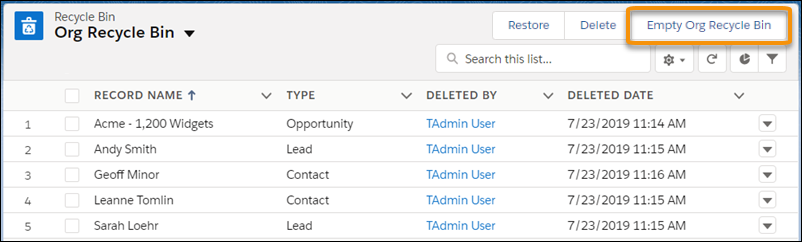
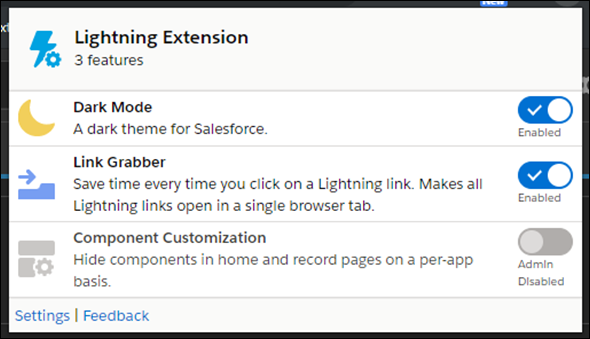
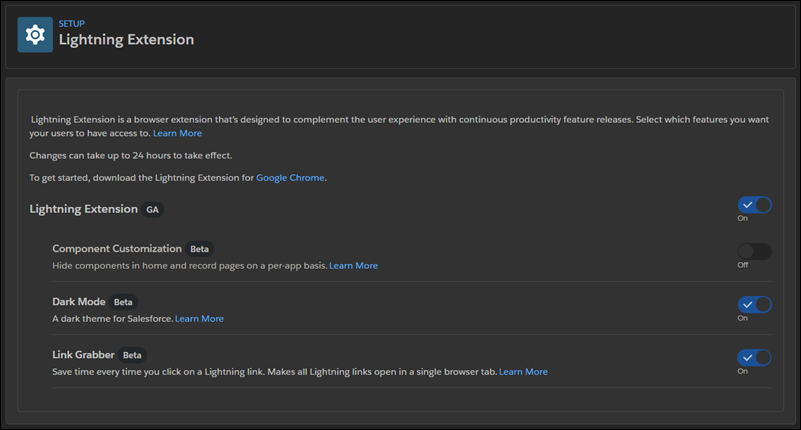
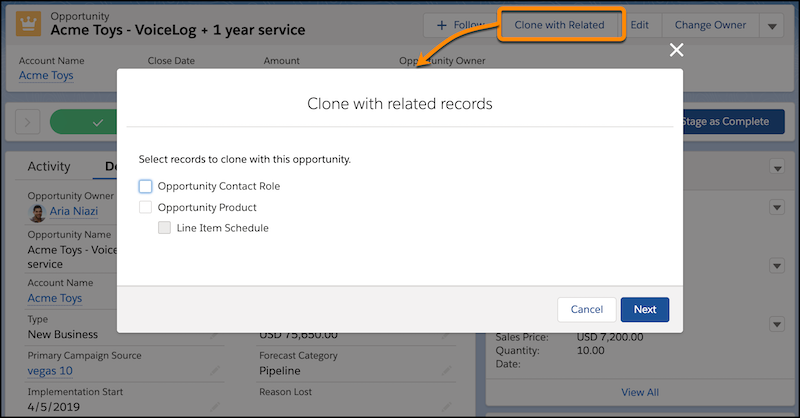
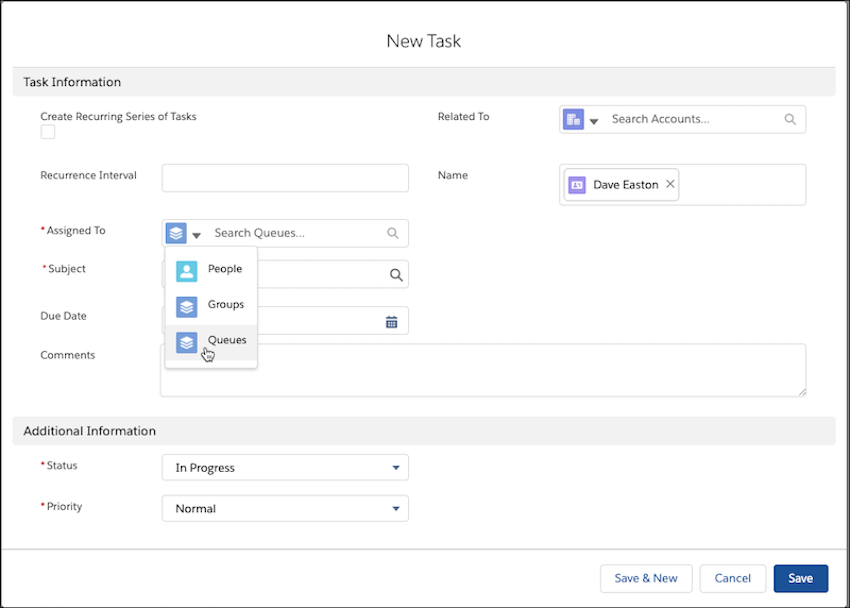
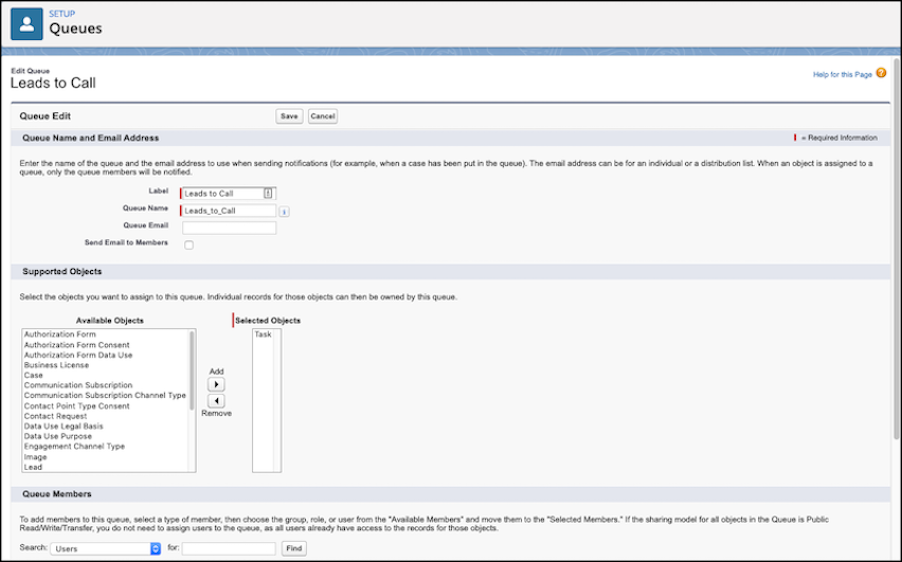
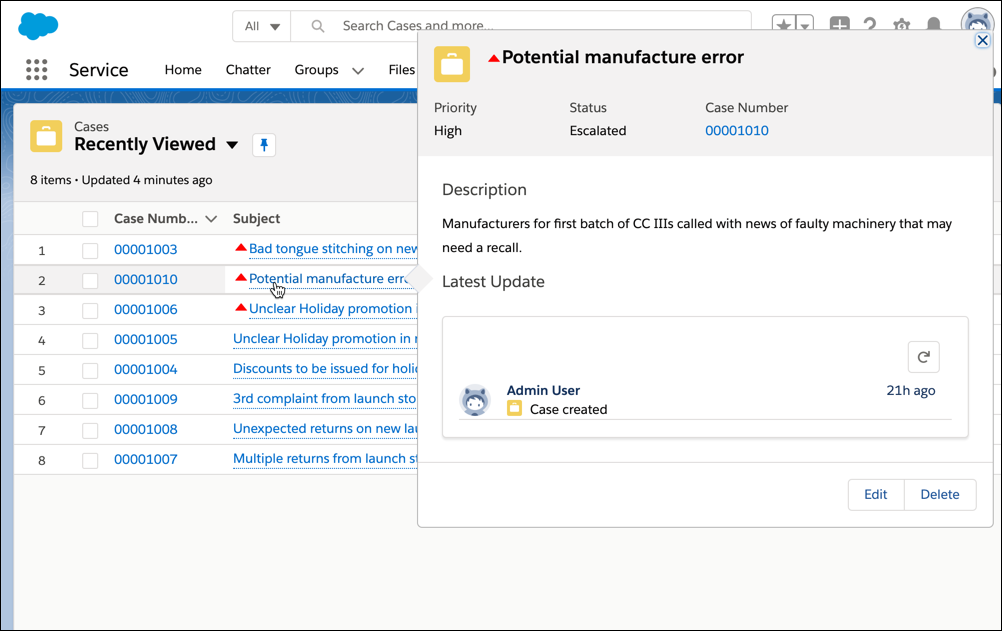
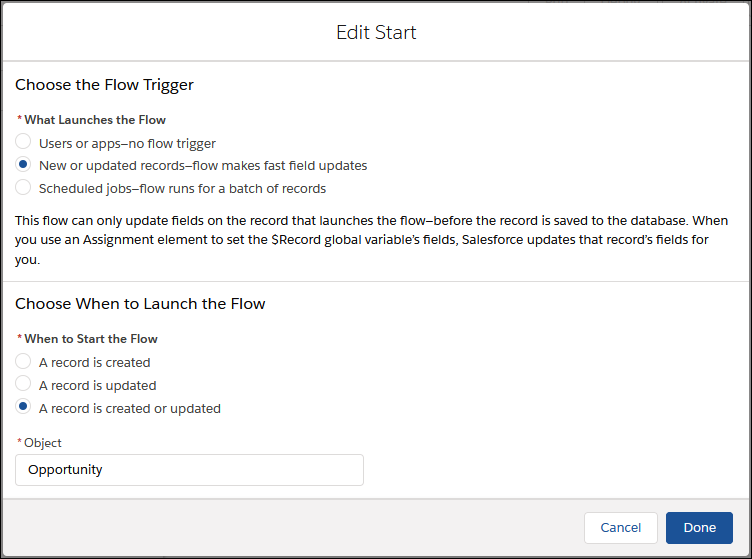

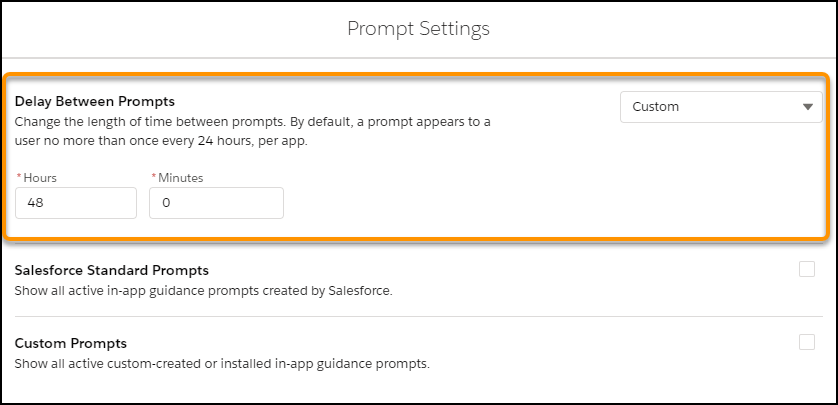
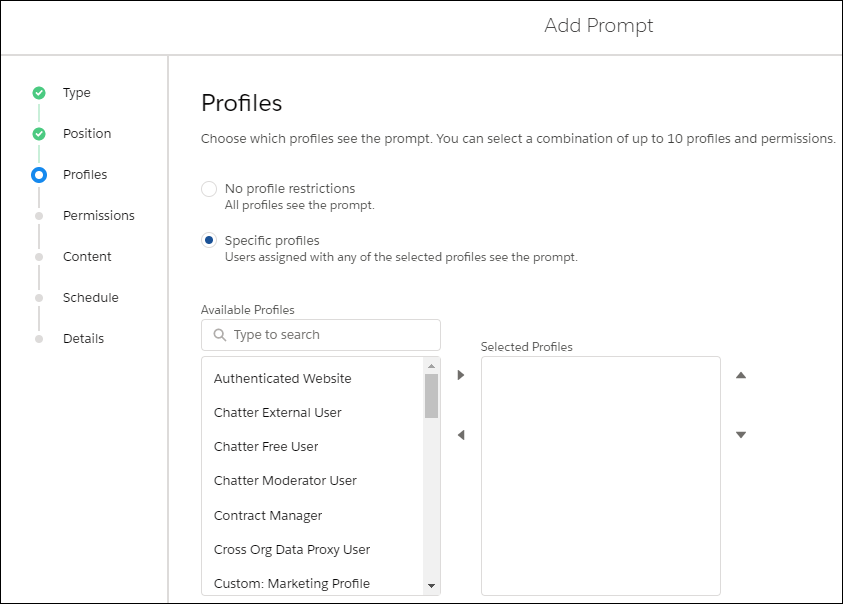
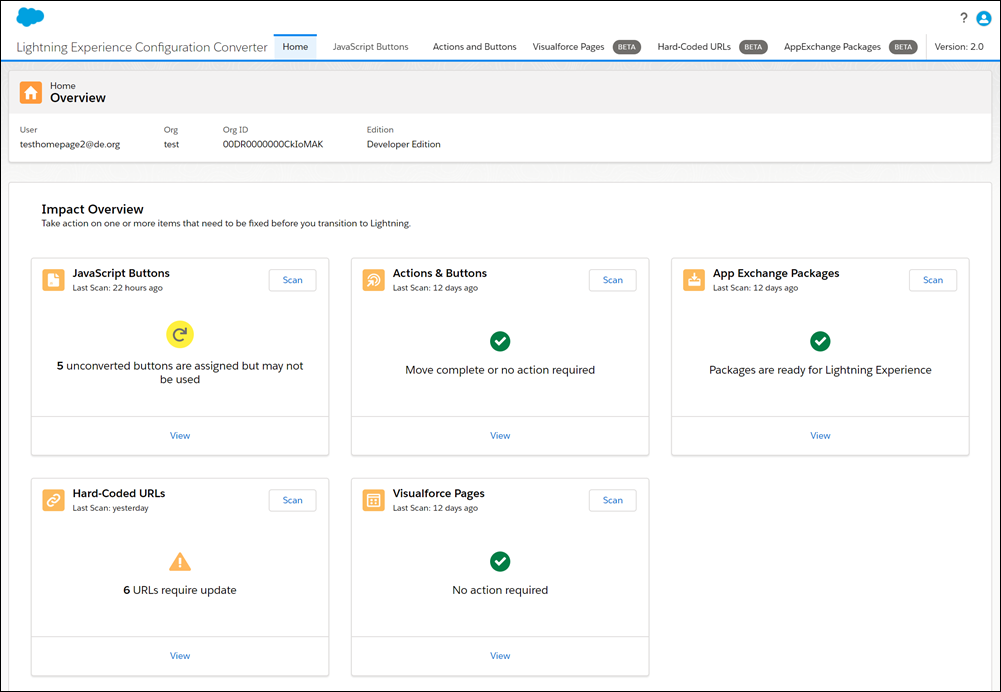
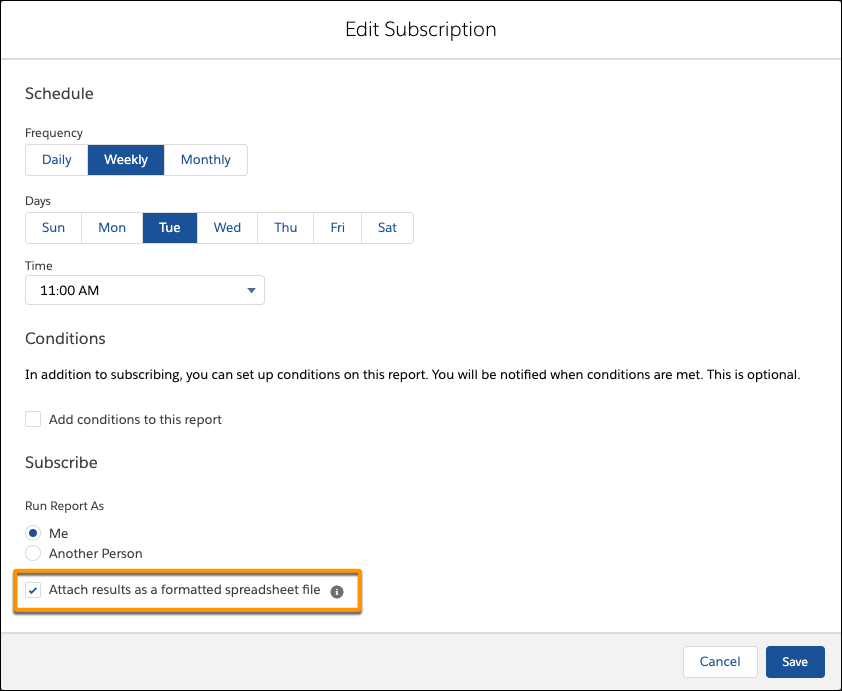
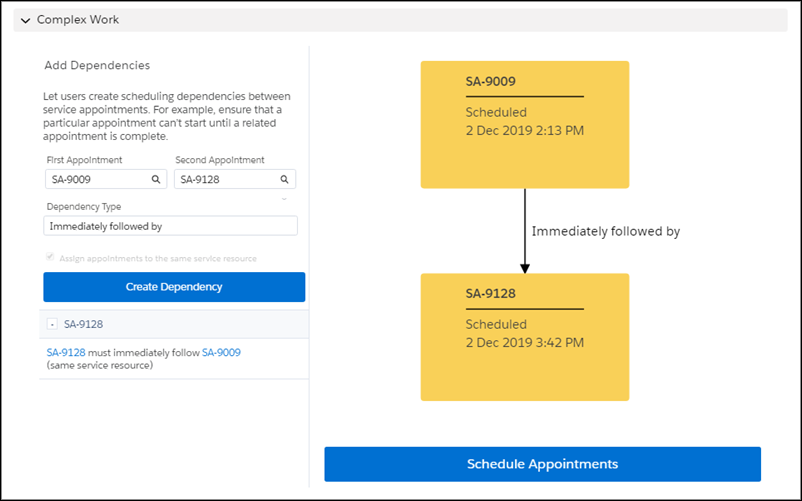
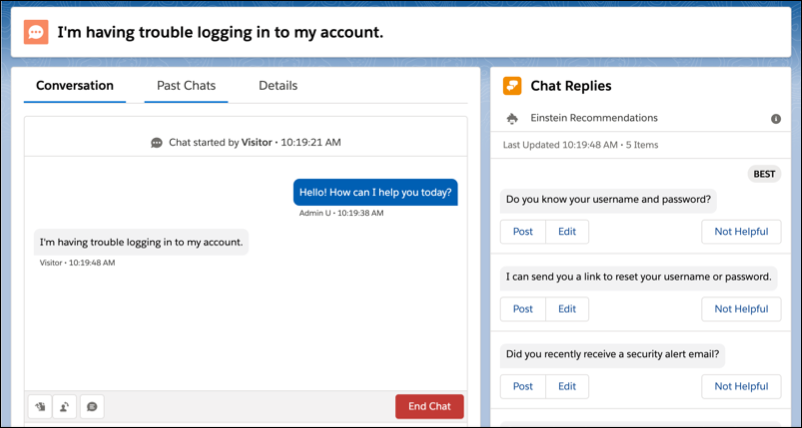
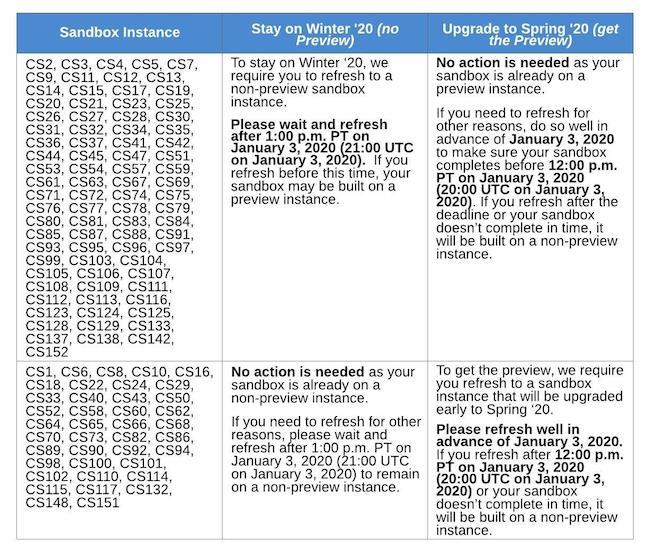

7 comments
Skip to comment form
Hi Ankush,
Regarding the clone child records, are there any Out Of the Box apex method also to do the same?
Thanks,
is there any impact on community pages with spring 20 release.we are facing page breaking issue in spring 20 sandboxes
This is a great rundown! Thank you!
Salesforce does bring a lot of exciting features in this Spring ’20 release. Here are our top 5 picks amongst them – https://blogs.syntaxsofts.com/displayBlog/salesforce-spring-20-features.md
Hi
No Maximum Daily Cap for API Calls this is nowhere discussed in Salesforce spring 20 Release even in summer 20 release
Author
Here is official link
https://releasenotes.docs.salesforce.com/en-us/spring20/release-notes/rn_api_max_cap_removed.htm
The Salesforce Spring ‘20 release is approaching and soon you can take advantage of exciting new features and functionality. If you are a sandbox customer, you can get early access to Spring ‘20 to test new customizations and features before your production organization is upgraded.