Lightning Web Component(LWC) Toast Messages
LWC Toast Messages
Lightning Web component(LWC) can send a toast notification that pops up to alert users of success, error or warning. A toast can also simply provide information. To display a toast notification in Lightning Experience or Lightning communities, import ShowToastEvent from the lightning/platformShowToastEvent module. We can dispatch this toast on some event like click of button.
How to add toast message in Lightning Web component(LWC)
Import Toast Message
import { ShowToastEvent } from 'lightning/platformShowToastEvent';
Dispatch toast Message
showToast() {
const event = new ShowToastEvent({
title: 'Toast message',
message: 'Toast Message',
variant: 'success',
mode: 'dismissable'
});
this.dispatchEvent(event);
}
Here are some point about toast message:
- We can style toast to provide error, success, warning and information message using mode parameter.
- We can also configure the visibility of the toast using variant. It can remain visible for three seconds, until the user clicks to dismiss it, or a combination of both.
- To trigger a toast from a Lightning web component, in the component’s JavaScript class, import ShowToastEventfrom lightning/platformShowToastEvent.
- Create a ShowToastEvent with a few parameters, and dispatch it.
Types of toast messages Lightning Web Component(LWC)
Error Toast
showErrorToast() {
const evt = new ShowToastEvent({
title: 'Toast Error',
message: 'Some unexpected error',
variant: 'error',
mode: 'dismissable'
});
this.dispatchEvent(evt);
}
Success Toast
showSuccessToast() {
const evt = new ShowToastEvent({
title: 'Toast Success',
message: 'Opearion sucessful',
variant: 'success',
mode: 'dismissable'
});
this.dispatchEvent(evt);
}
Warning Toast
showWarningToast() {
const evt = new ShowToastEvent({
title: 'Toast Warning',
message: 'Some problem',
variant: 'warning',
mode: 'dismissable'
});
this.dispatchEvent(evt);
}
Info Toast
showInfoToast() {
const evt = new ShowToastEvent({
title: 'Toast Info',
message: 'Operation will run in background',
variant: 'info',
mode: 'dismissable'
});
this.dispatchEvent(evt);
}
LWC Toast Messages Example
toastNotificationExampleLWC.html
<template>
<lightning-card title="Notification" icon-name="custom:custom19">
<lightning-button label="Show Error" onclick={showErrorToast}></lightning-button>
<lightning-button label="Show Success" onclick={showSuccessToast}></lightning-button>
<lightning-button label="Show Warning" onclick={showWarningToast}></lightning-button>
<lightning-button label="Show Info" onclick={showInfoToast}></lightning-button>
</lightning-card>
</template>
toastNotificationExampleLWC.js
import { LightningElement } from 'lwc';
import { ShowToastEvent } from 'lightning/platformShowToastEvent';
export default class ToastNotificationExampleLWC extends LightningElement {
showErrorToast() {
const evt = new ShowToastEvent({
title: 'Toast Error',
message: 'Some unexpected error',
variant: 'error',
mode: 'dismissable'
});
this.dispatchEvent(evt);
}
showSuccessToast() {
const evt = new ShowToastEvent({
title: 'Toast Success',
message: 'Opearion sucessful',
variant: 'success',
mode: 'dismissable'
});
this.dispatchEvent(evt);
}
showWarningToast() {
const evt = new ShowToastEvent({
title: 'Toast Warning',
message: 'Some problem',
variant: 'warning',
mode: 'dismissable'
});
this.dispatchEvent(evt);
}
showInfoToast() {
const evt = new ShowToastEvent({
title: 'Toast Info',
message: 'Operation will run in background',
variant: 'info',
mode: 'dismissable'
});
this.dispatchEvent(evt);
}
}
toastNotificationExampleLWC.js-meta.xml
<?xml version="1.0" encoding="UTF-8"?>
<LightningComponentBundle xmlns="http://soap.sforce.com/2006/04/metadata">
<apiVersion>48.0</apiVersion>
<isExposed>true</isExposed>
<targets>
<target>lightning__AppPage</target>
<target>lightning__RecordPage</target>
<target>lightning__HomePage</target>
</targets>
</LightningComponentBundle>
Now we can add this LWC component on the home page.
- Go to Home page
- Click Setup (Gear Icon) and select Edit Page.
- Under Custom Components, find your toastNotificationExampleLWC component and drag it on right-hand side top.
- Click Save and activate.
We will get the following output
Here is list of Toast Event Parameters:
| PARAMETER | TYPE | DESCRIPTION |
|---|---|---|
| title | String | The title of the toast, displayed as a heading. |
| message | String | A string containing a message for the user. |
| messageData | String[] or Object | url and label values that replace the {index} placeholders in the message string. |
| variant | String | The theme and icon displayed in the toast. Valid values are: info—(Default) A gray box with an info icon. success—A green box with a checkmark icon. warning—A yellow box with a warning icon. error—A red box with an error icon. |
| mode | String | Determines how persistent the toast is. Valid values are: dismissable—(Default) Remains visible until the user clicks the close button or 3 seconds has elapsed, whichever comes first. pester—Remains visible for 3 seconds. sticky—Remains visible until the user clicks the close button. |
For more details please refer to official link.

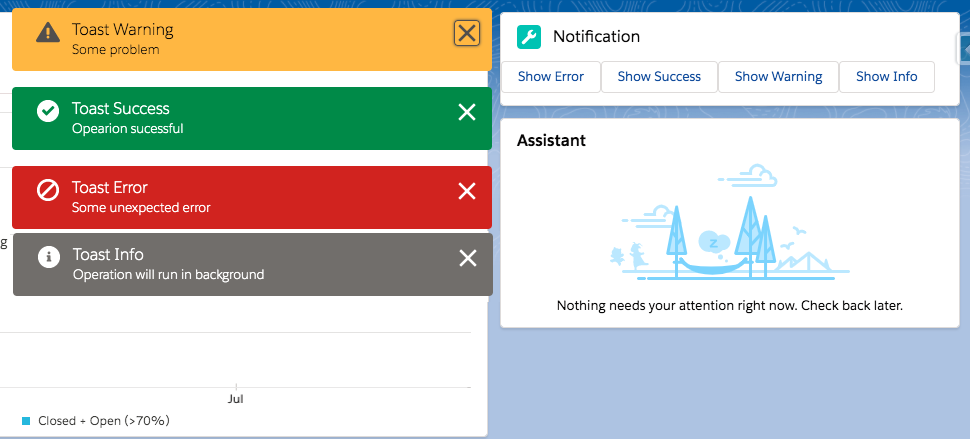
13 comments
Skip to comment form
Hi Ankush,
This is very helpful. I have one question though, how do we display field errors (validation error) on the Toast message? I’m not sure if I have the syntax correctly but this is what I use:
this.dispatchEvent(
new ShowToastEvent({
title: ‘Error updating record’,
message: this.error.message,
variant: ‘error’
})
)
Unfortunately, the message shows as undefined. Any thoughts?
Author
Your code seems to be correct. Can you please post your full code. It will help in checking exact error. Did you trying copy pasting exact code from this post?
Hi Ankush,
Thanks for responding. The code came from my end. I was trying to display the “catched” field errors (aka Validation Rule error) and display them in my Toast. By the way, it was “this.error.body.message” not the one in the initial post. Here is my code, please take a look.
handleSave(){
saveAccountsLwc({records : this.myList, opptyId : this.searchKey})
.then(() => {
this.toggleSaveLabel = ‘Saved’;
this.dispatchEvent(
new ShowToastEvent({
title : ‘Success’,
message : `Records saved successfully!`,
variant : ‘success’,
}),
)
this.getAccountRecords();
this.error = undefined;
})
.catch(error => {
this.error = error;
this.record = undefined;
console.log(“Error in Save callback:”, this.error);
this.dispatchEvent(
new ShowToastEvent({
title: ‘Error updating record’,
message: this.error.body.message,
variant: ‘error’
})
)
})
.finally(() => {
setTimeout(() => {
this.toggleSaveLabel = ‘Save’;
}, 3000);
});
}
}
Hey Sidney –
I ran into the same problem and the solution is
error.body.output.errors[0].message
Also, try debugging error.body (console.log(JSON.stringify(error.body)));
Hello Prakash,
Thank you for the information, I tried this in my code and keep getting an error
Cannot read properties of undefined (reading ‘errors’)
Did you hit a similar issue and if yes – can you please share what you did to overcome it?
Great Help
Is it possible to trigger this toast when a checkbox value is changed on the account page instead of from a button?
is it possible to include a link and when clicked navigate to a new tab??
Hi Ankush
I have to display error if record exits for that i written trigger and handled in saving record error catch block. But the error message from triggers is not showing. I used
Error.body.output.fieldErrors.Name[0].message,
Could you please help me
yes you can do this.
Thanks & regards
How can i show multi line message?
I used “” and “\n”, but not work.
Hi Ankush,
Can we display this toast in middle of component.?
Hey Ankush,
This is a really informative content. Thanks for sharing.
I have a question for you – How many toast messages can be on the screen at once?
Use case- Business wants toast message in sticky mode and I see that only 3 toasts hang on the screen and only after closing one of the first 3, the others show up.